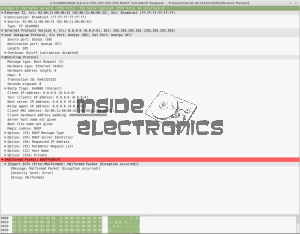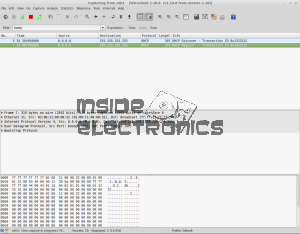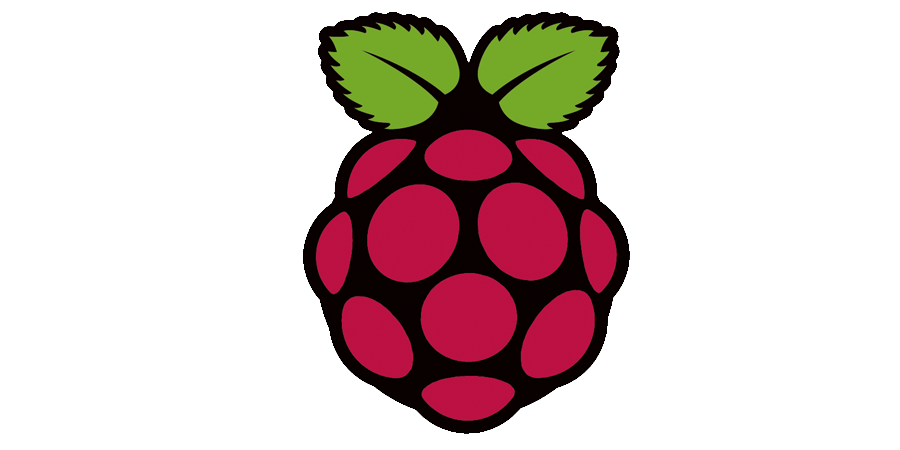It occurred to me the other day that I’ve been running this blog now for over 10 years! This is the second iteration, as the first was lost in a server crash shortly after it went live. (Wasn’t so good with backups back then!). In that time the traffic to the blog has grown exponentially, who’d have thought that people would actually like reading most of the waffle that comes out of my brain! 😉
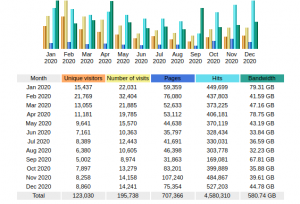
It seems the global Covid-19 Pandemic actually had an effect on my visitor numbers as well.
At the moment things are becoming a little cluttered on the back end, and there are a few errors that need sorting on the front end – thanks to some of my readers for pointing some of those out!
Site Theming
I’ve also been using the same theme for most of that time, but it’s beginning to show now with many updates over the years, and no updates to the theme code, that I’m going to start having some issues with the next versions of PHP, so this will have to change. This does join up with another project I have going, for a small webshop. The current theme unfortunately isn’t compatible with the most popular WordPress commerce plugins.
Broken Downloads
Thanks again to my readers for catching this one! It seems most of the downloads on the site have become broken, although I’m not sure why. I have changed over the Download plugin, and I am in the process of slowly moving over the shortcodes to the new system, so they will all be operational again.
On-Disk Size
Over the last decade or so of running, this blog has grown massively in size on disk – the usage currently stands at around 80GB. I really do need to reduce this footprint, so some time will have to be taken going through the backend filesystem to prune out any crap.